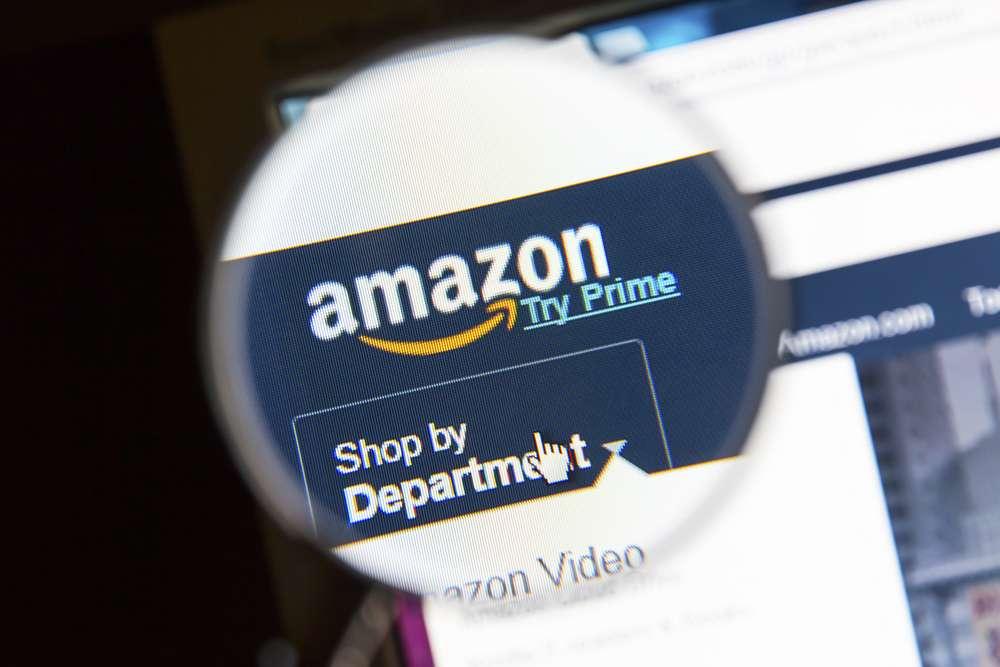Amazon storefronts are essential for online direct-to-consumer businesses. Without a storefront on the world’s largest online retailer, you’re missing out on many potential sales. Nearly 2.5 million customers visit Amazon each month, dwarfing the next-largest retailer (eBay) by threefold.
As with any store that’s located in a busy area, however, simply having a storefront won’t bring success. You have to make that storefront visible to the millions of customers that are shopping. If you already have a storefront set up, here are four ways to improve your Amazon store ranking.
1. Use Parent-Child Listings
Consolidate all of your products into as few listings as possible, so you can more precisely focus your Amazon store ranking efforts. Whatever methods you use to increase your store’s visibility, the methods will be more effective if they’re concentrated on a few listings rather than many. Amazon is a marketplace where location is more important than size (hence the need to improve Amazon store ranking, or location).
You can consolidate listings by using Amazon’s parent-child relationships. The parent listing is the main listing for the product, while the child listings are different variations of the product. These variants could have different colors, sizes or other details, but they’re all essentially the same product.
With a parent-child relationship setup, all reviews and questions for the variations will appear on the main parent page. Rather than having a couple of reviews for each size/color, all of those reviews will be consolidated onto the main parent listing. This will help rank the product (and all variations), and also give consumers more confidence when they visit the listing’s page.
2. Employ Automated Comparative Pricing
Amazon consumers will invariably compare prices of similar products, and you too should be comparing prices when setting the cost of your listings. While cost-plus pricing, skimming pricing, and geographic pricing are useful in other settings, comparative pricing is the main method on Amazon.
Comparative pricing sets your listings’ prices within the context of the competition. You might further break the strategy down into competition-based pricing (setting prices primarily based on the competition’s prices), economy pricing (reduce production costs with high volumes), and dynamic pricing (changing prices to meet current supply/demand), all of these compare your prices to those of other sellers.
While you should be setting prices just below, equal to, or just above (if you have better reviews) comparable listings, other listings’ prices can change faster than you’re able to manually update your prices. Thus, the method of comparing and calculating prices must be automated. A truly dynamic pricing method is necessary.
Use a software program that constantly monitors and adjusts Amazon listing prices according to settings that you input. Such a program will ensure that your listings always have competitive prices.
Having competitive prices won’t just increase sales, but it’ll also increase listing visibility. You’ll rank in more searches that use pricing filters, and your listings will receive more views and conversions. Higher views and conversions are two metrics that Amazon directly considers when calculating search results.
3. Utilize Hidden Keywords
Amazon’s “hidden keywords” are perhaps the most labor-intensive ranking feature, as you must manually enter keywords for each listing. The work only compounds if you’re using terms gleaned from your listings’ Search Term Report. Doing the work required to set up hidden keywords can have significant return on the time invested, however.
Hidden keywords are metadata that can be used to add search words and phrases. Customers never see these terms (they’re “hidden keywords, after all), but the Amazon search directly considers them when determining search rankings.
If you set up hidden keywords properly, they can be especially helpful in increasing your listings’ visibility. You can use exact words and phrases that customers searched, and presumably that customers will search again. Moreover, you can incorporate these words and phrases without worrying about how natural they appear in titles, descriptions or other listing copy.
To set up hidden keywords:
- Check your “Search Term Report” for queries that customers have searched
- Cull some of the most promising queries to use as hidden keywords.
- Click on your seller accounts “Inventory” tab
- Click the “Edit” button on the right side
- Click the “Offer” tab
- Click “Keywords” to open the hidden keywords section
- Add your keywords and save them
You can have up to five different hidden keywords for each listing, and each hidden keyword can have a maximum of 120 characters. At least 24 hours after submitting your hidden keywords, you can manually spot-check to confirm that they’re active. Simply search some of the phrases you’ve used to see whether your listings are appearing for those exact terms.
4. Select Browse Nodes
Amazon’s Browse Tree Guide is the path that customers would follow if they simply browsed categories instead of searching. Although most customers use the search, browse nodes are still important for several reasons:
- Browse nodes are used to identify bestsellers in some categories (e.g. books)
- Browse nodes are used to restrict searches by category/browse after initially searching
- Browse nodes help Amazon further define your listings for search appearances
Each point on the Browse Tree Guide is a browse node, and you can choose what nodes the path for your listings follow. Select nodes for which your products are well-suited, and you’ll be able to limit many searches’ competition to only other products that follow the same browse path.
After the initial step of selecting browse nodes, you should confirm them in the general Browse Tree Guide. The guide has three main columns for each listing:
- Node ID: The identification number (ID) for a particular browse path. Each path has its own numerical number that Amazon’s algorithms use.
- Node Name: The name of each node in the path that you’ve selected. Helpful when reviewing whether your chosen path is the most appropriate.
- Terms of Use: The field names and terms that are required to have your products show in their respective paths.
If your browse nodes don’t appear to be functioning properly, first check that you’re using the required terms. (Terms of use refers to the terms in this case, and not a “terms and conditions” policy.)
Increase Your Store’s and Listings’ Visibility
These four methods go beyond the standard product titles and descriptions, delving into the inner workings of Amazon’s search algorithms. Implement these methods to improve Amazon store ranking, and watch as the visibility of your products and overall storefront should increase.
Hawke Media has experts in all four of these areas, plus countless other Amazon services that can improve your ROI fast. If you want help with any of the items listed above, book an appointment with one of our experts today.