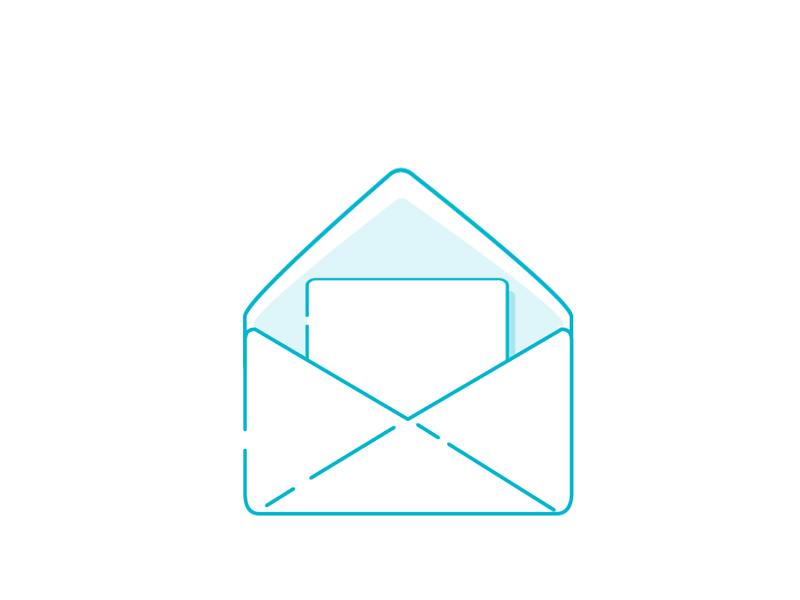
A Simple Guide on How to Include Animation in your Emails
Most brand emails are bland and lack visual appeal. Nothing says skip reading this email rather than a massive block of text. So, how do you make a captivating email other than well-written content? Try adding animation.
The great thing about adding animation to your email is that it doesn’t cost anything, and it can be performed even if you don’t have any coding experience. This post will teach you how to include animation in your emails and improve your email marketing campaign.
How to Incorporate Animation into your Email
Adding animation to the body of your email is easy. First, you will need a short animated video. You can use Giphy or any other royalty-free animation sites to generate your personalized GIF.
However, adding GIF alone is not enough, as there are users who might find them unnecessary. Hence, you need to follow some of these guidelines to make your animation more appealing and relevant to your message.
- If you are using GIF, make sure that the file is under 2.5 MB to load quickly and animate seamlessly.
- When exporting the animation file, Make sure to choose the loop option to run on repeat.
- Prioritize the most important message on the first frame of the animation. Not all email providers currently support GIFs, so you want the first frame to contain the core message, so the reader won’t miss out on what the email is all about.
- Focus on just one Call to Action (CTA) instead of adding unnecessary stuff like promotional text (Free Shipping, 50-percent Discount, etc.).
Adding Email GIFs in Gmail
- Compose an email and pick a part of the email’s body where the GIF is most suited. Then, click the Insert Photo option before hitting Upload. You can also choose to enter the GIF’s URL if you save it online.
- Next, select the Inline option to ensure that the animation will be displayed in your email. Careful not to choose the Attachment option.
- Finally, hit Upload.
Adding Email GIFs in Outlook
- Compose an email and choose where to put the GIF in the email’s body.
- Then, select Online Pictures and choose a GIF. If you saved your GIF on the video animation site instead of your computer, you could add its URL.
- Finally, click the Insert button located at the bottom of your email dashboard.
Why Does Adding Animation to Your Emails Work?
In 2014, Dell saw success with GIF-focused email campaigns by adding GIFs of a flipping Dell XPS 12 Convertible Ultrabook’s transformation from a laptop to a tablet. Those emails saw an increase of 109% conversion rate.
Adding animation worked because it can quickly grab the reader’s attention, mostly skimming the content they read online. Moreover, movement can also demonstrate things that words and images usually struggle with. In the case of Dell, it’s how to relay the message of how easy their XPS 12 Ultrabook can switch between tablet and laptop.

4 Things to Avoid When Putting GIFs in Your Email
An animated GIF can help you emphasize your message and personalize your communications. But when misused, it can reduce our click-through and conversion rates. Below are the things to avoid when adding GIFs to your email.
- Unprofessional GIF. Before adding a GIF, always ask yourself if it is acceptable to your audience. Adding a GIF is helpful, but not all the time. Make sure that the GIF is appropriate and at the very least professional.
- GIF with no Purpose. Don’t add animation just for the sake of aesthetics. The GIF must serve a purpose on the overall value of the content, whether it is to inform or entertain. If you feel that the GIF is unnecessary, don’t hesitate to remove it.
- Slow Loading GIF. Before adding the GIF, make sure that it loads fast and animates without any hiccups. If you notice any frame freezing, check the GIF file size and make it smaller, if possible.
- GIF with no Context. The recipient of the email might interpret the message of the GIF. Instead of pulling them in, it might shoo them away if the GIF is not within their expectations. Hence, do your due diligence in researching your audience’s preferences.
After incorporating a GIF into your email marketing campaign, make sure to monitor its effects using analytics tools. Doing so will help you tweak and optimize your emails, ensuring that your message gets through to your audience. Furthermore, you can also perform some A/B tests to see when is the best time to add animation and when it isn’t.
Ready to Make an Impression?
Animations in your email can help improve the reading experience of your audience only if it’s executed properly. However, they only work if the GIF serves a purpose to amplify the message within the email.
Consequently, you don’t have to pepper GIFs in your email as just one or two in one email is enough. So, what do you think of adding animation to your email? Please share with us your thoughts by sending us your comments.